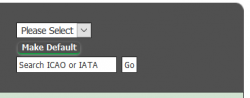Difference between revisions of "Rent Gates"
1993matias (talk | contribs) (Added redirect to main Gates page) Tag: New redirect |
|||
| Line 1: | Line 1: | ||
| − | + | #REDIRECT [[Gates#View_All_Gates]] | |
| + | You will need to rent gates at airports before trying to create a route to that airport. Otherwise, the desired airport will not show in the [[Create_Route#Route_Details|dropdown menu]] when trying to [[Create Route|create a route]]. <br> | ||
Navigate to the Rent Gate area by going to ''Gates'', and click ''Rent Gate''. You will now see a dropdown menu with which you can select a way to view the gates for rent. | Navigate to the Rent Gate area by going to ''Gates'', and click ''Rent Gate''. You will now see a dropdown menu with which you can select a way to view the gates for rent. | ||
| − | |||
| − | |||
== Select View == | == Select View == | ||
| Line 9: | Line 8: | ||
Using the dropdown menu, you can select three kinds of views to check out the gates. | Using the dropdown menu, you can select three kinds of views to check out the gates. | ||
| − | === | + | === Filter Data By: Countries === |
| + | [[File:ViewGatesTopRight.PNG|thumb|250px|right|Top right of the View Gates page.]] | ||
| + | Selecting ''Countries'' from the dropdown menu will give you a list of all nations that have airports available. The countries even have a little flag next to their name to make things even more clear. Clicking the name of a country will give you a list with all the airports in that country. <br> | ||
| + | |||
| + | === Filter Data By: Continent === | ||
| − | Selecting '' | + | Selecting ''Continent'' from the dropdown menu will show a clickable map where you can select a continent to see all gates for. <br> |
| + | Some airports are assigned to a different continent than their geographical location. This is due to [[Gates|game balancing]]. | ||
| − | === Sort | + | === Sort the Airports === |
| − | + | After selecting a country or continent you will be presented with a list of airports. They can be sorted by the following data: | |
| + | * '''IATA''': Three-letter airport code | ||
| + | * '''ICAO''': Four-letter airport code | ||
| + | * '''Name''': Airport name | ||
| + | * '''City''': Main city served | ||
| + | * '''State''': State or region of the airport (not all countries have this) | ||
| + | * '''Passengers''': Passenger number | ||
| + | * '''Cargo''': Amount of cargo (cargo not yet implemented) | ||
| + | * '''Gates''': The number of gates remaining | ||
| + | * '''Cost''': Monthly gate cost | ||
| + | * '''Country''' <br> | ||
| + | And a green or red circle to indicate if you own or don't own a gate at the airport already. | ||
| − | === | + | === Search === |
| − | + | The search field allows you to type a three-letter IATA or four-letter ICAO code for the airport you want to rent gates at. Click the ''Search'' button to search. If nothing comes up, you may have mistyped the airport code or no airport exists with that code. If you don't know the code, you might be better off using another sorting method, otherwise, although the search function is the fastest way to find a specific airport. | |
=== Gate Search === | === Gate Search === | ||
| − | By going to '' | + | By going to ''Operations'' then ''[[Create_Route#Gate_Search|Gate Search]]'' you can search for gates using different criteria, and rent gates at the airports you want to fly to. |
| − | |||
| − | |||
| − | |||
== Rent the Gates == | == Rent the Gates == | ||
| − | + | If you wish to only rent one gate, click on "OCP" (stands for One Click Purchase) and, if there are enough gates at that airport, you will immediately get one gate at that airport. <br> | |
| − | + | If not, then click on ''Rent'' to go to the next page. This page will show you a map with the location of the airport. Below the map, you can see the airport's IATA and ICAO codes, the amount of passengers per year, the airport's yearly cargo volumes, the gate costs, and the number of gates left. The larger the airport, the more you'll have to pay to rent [[Gates|gates]]. If there are no gates available, you can naturally not rent any of them.<br> | |
| − | + | Choose the number of gates that you want to rent in the bottom of this page. Remember that one gate will give you ten slots, or ten possible frequencies. Click ''Rent'' to continue. | |
| − | |||
| − | |||
| − | You'll be directed to a page where you're asked to confirm your selection. If the supplied information is correct, click ''Confirm'' to rent the gate(s). If something went wrong, go back to try again. Once you've confirmed your selection, you | + | You'll be directed to a page where you're asked to confirm your selection. If the supplied information is correct, click ''Confirm'' to rent the gate(s). If something went wrong, go back to try again. Once you've confirmed your selection, you will pay the rent for the current month. You can [[return gates]] if you don't need them, but any rent paid will not be refunded. |
| − | When renting a gate, | + | Rents are always due on the first of the month. When first renting a gate, you will pay a whole month's rent, so it is preferable to start renting a gate near the beginning of a month. |
Latest revision as of 12:32, 27 April 2020
Redirect to:
You will need to rent gates at airports before trying to create a route to that airport. Otherwise, the desired airport will not show in the dropdown menu when trying to create a route.
Navigate to the Rent Gate area by going to Gates, and click Rent Gate. You will now see a dropdown menu with which you can select a way to view the gates for rent.
Contents
Select View
Using the dropdown menu, you can select three kinds of views to check out the gates.
Filter Data By: Countries
Selecting Countries from the dropdown menu will give you a list of all nations that have airports available. The countries even have a little flag next to their name to make things even more clear. Clicking the name of a country will give you a list with all the airports in that country.
Filter Data By: Continent
Selecting Continent from the dropdown menu will show a clickable map where you can select a continent to see all gates for.
Some airports are assigned to a different continent than their geographical location. This is due to game balancing.
Sort the Airports
After selecting a country or continent you will be presented with a list of airports. They can be sorted by the following data:
- IATA: Three-letter airport code
- ICAO: Four-letter airport code
- Name: Airport name
- City: Main city served
- State: State or region of the airport (not all countries have this)
- Passengers: Passenger number
- Cargo: Amount of cargo (cargo not yet implemented)
- Gates: The number of gates remaining
- Cost: Monthly gate cost
- Country
And a green or red circle to indicate if you own or don't own a gate at the airport already.
Search
The search field allows you to type a three-letter IATA or four-letter ICAO code for the airport you want to rent gates at. Click the Search button to search. If nothing comes up, you may have mistyped the airport code or no airport exists with that code. If you don't know the code, you might be better off using another sorting method, otherwise, although the search function is the fastest way to find a specific airport.
Gate Search
By going to Operations then Gate Search you can search for gates using different criteria, and rent gates at the airports you want to fly to.
Rent the Gates
If you wish to only rent one gate, click on "OCP" (stands for One Click Purchase) and, if there are enough gates at that airport, you will immediately get one gate at that airport.
If not, then click on Rent to go to the next page. This page will show you a map with the location of the airport. Below the map, you can see the airport's IATA and ICAO codes, the amount of passengers per year, the airport's yearly cargo volumes, the gate costs, and the number of gates left. The larger the airport, the more you'll have to pay to rent gates. If there are no gates available, you can naturally not rent any of them.
Choose the number of gates that you want to rent in the bottom of this page. Remember that one gate will give you ten slots, or ten possible frequencies. Click Rent to continue.
You'll be directed to a page where you're asked to confirm your selection. If the supplied information is correct, click Confirm to rent the gate(s). If something went wrong, go back to try again. Once you've confirmed your selection, you will pay the rent for the current month. You can return gates if you don't need them, but any rent paid will not be refunded.
Rents are always due on the first of the month. When first renting a gate, you will pay a whole month's rent, so it is preferable to start renting a gate near the beginning of a month.