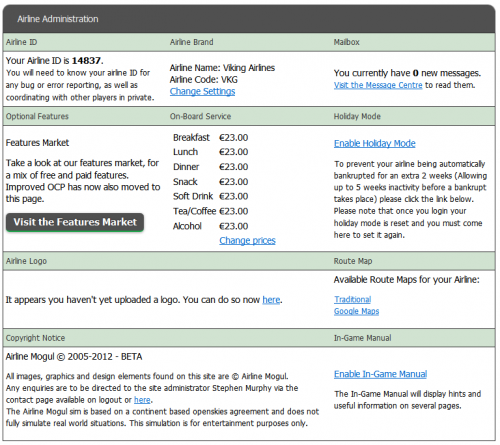Difference between revisions of "Admin Panel"
imported>1993matias (Updated content, added image) |
imported>1993matias (Expanded the text and ordered it according to the appearance on the Admin page) |
||
| Line 1: | Line 1: | ||
The Admin Panel shows you most of the things necessary to manage your game account. | The Admin Panel shows you most of the things necessary to manage your game account. | ||
| + | |||
| + | == Airline ID == | ||
| + | This section shows your [[Glossary#Airline_ID|airline ID]]. You cannot change this number, as the game needs it to identify your airline. | ||
== Password Changes == | == Password Changes == | ||
| Line 10: | Line 13: | ||
One of the more common issues when starting your airline is trying to find a 3-letter Airline Code that has not been used. You are allowed to use letters and numbers; in addition, avoid trying common combinations like AAA, ABC, 123, as well as real airline codes. Once you are registered, you can change your Airline Code to any 2- or 3-letter combination that haven't been used yet. | One of the more common issues when starting your airline is trying to find a 3-letter Airline Code that has not been used. You are allowed to use letters and numbers; in addition, avoid trying common combinations like AAA, ABC, 123, as well as real airline codes. Once you are registered, you can change your Airline Code to any 2- or 3-letter combination that haven't been used yet. | ||
| − | == | + | == Mailbox == |
| + | Shows whether you got new messages in the game or not. When clicked it directs you to the [[Message Centre]]. | ||
| + | |||
| + | == Optional Features== | ||
| + | |||
| + | The [[Features Market]] allows you to select premium features like [[OCP]] and improved [[Gate Search]]. | ||
| + | |||
| + | == On-Board Service == | ||
Money generated from sales are dependent on price, as well as the number of passengers carried by the airline. Prices in each field can be set from €0.00 to €99.99. Revenue from meal and drink sales will be reflected in the ''Misc. Revenue'' line of your [[Finance]] page. Any changes to the meal and drink prices only affect routes created or edited after the change. In order for other routes to reflect the new price, you must [[edit the route]]. | Money generated from sales are dependent on price, as well as the number of passengers carried by the airline. Prices in each field can be set from €0.00 to €99.99. Revenue from meal and drink sales will be reflected in the ''Misc. Revenue'' line of your [[Finance]] page. Any changes to the meal and drink prices only affect routes created or edited after the change. In order for other routes to reflect the new price, you must [[edit the route]]. | ||
| Line 16: | Line 26: | ||
To change prices, click on "Change prices". After editing your prices, click on "Update Prices". | To change prices, click on "Change prices". After editing your prices, click on "Update Prices". | ||
| − | == Airline | + | == Holiday Mode == |
| − | This | + | |
| + | Usually your airline changes status to [[Inactive airlines|inactive]] after three weeks without activity. Activating holiday mode changes this to five weeks. | ||
| + | |||
| + | == Airline Logo == | ||
| + | |||
| + | This is where you can upload a [[Airline Logo|logo]] for your airline. | ||
| + | |||
| + | == Route Map == | ||
| + | Clicking this will show the route map for all routes served by your airline. Traditional route map lets you see a zoomable flash version (Main Route Map) or the same map that is shown when checking your airline in the [[Rankings|rankings]] (Great Circle Mapper). With the Great Circle Mapper it is possible to select individual bases to see their routes alone. | ||
| + | |||
| + | == In-Game Manual == | ||
| + | |||
| + | The In-Game Manual will display hints and useful information on several pages. | ||
| − | |||
| − | |||
<!-- == Notifications == | <!-- == Notifications == | ||
| Line 28: | Line 48: | ||
You will be able to select events that will trigger an e-mail message, sent to the address you used to register. | You will be able to select events that will trigger an e-mail message, sent to the address you used to register. | ||
--> | --> | ||
| − | |||
| − | |||
Revision as of 14:40, 28 April 2019
The Admin Panel shows you most of the things necessary to manage your game account.
Contents
Airline ID
This section shows your airline ID. You cannot change this number, as the game needs it to identify your airline.
Password Changes
Changing your in-game username and password, as well as your registered e-mail address, can now be found in the Profile section.
Airline Brand
Your airline name and airline code appear here. Click on Change settings to change either.
One of the more common issues when starting your airline is trying to find a 3-letter Airline Code that has not been used. You are allowed to use letters and numbers; in addition, avoid trying common combinations like AAA, ABC, 123, as well as real airline codes. Once you are registered, you can change your Airline Code to any 2- or 3-letter combination that haven't been used yet.
Mailbox
Shows whether you got new messages in the game or not. When clicked it directs you to the Message Centre.
Optional Features
The Features Market allows you to select premium features like OCP and improved Gate Search.
On-Board Service
Money generated from sales are dependent on price, as well as the number of passengers carried by the airline. Prices in each field can be set from €0.00 to €99.99. Revenue from meal and drink sales will be reflected in the Misc. Revenue line of your Finance page. Any changes to the meal and drink prices only affect routes created or edited after the change. In order for other routes to reflect the new price, you must edit the route.
To change prices, click on "Change prices". After editing your prices, click on "Update Prices".
Holiday Mode
Usually your airline changes status to inactive after three weeks without activity. Activating holiday mode changes this to five weeks.
Airline Logo
This is where you can upload a logo for your airline.
Route Map
Clicking this will show the route map for all routes served by your airline. Traditional route map lets you see a zoomable flash version (Main Route Map) or the same map that is shown when checking your airline in the rankings (Great Circle Mapper). With the Great Circle Mapper it is possible to select individual bases to see their routes alone.
In-Game Manual
The In-Game Manual will display hints and useful information on several pages.